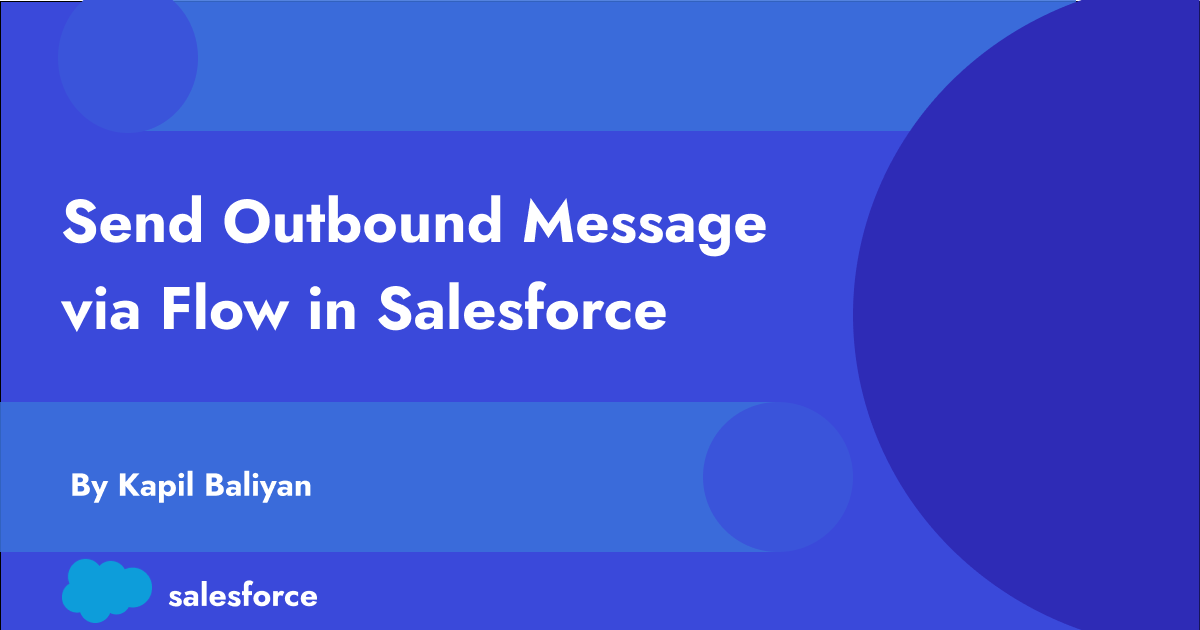Introduction :
In today’s fast-paced business environment, effective communication is essential for success. Salesforce, a leading CRM platform, offers powerful tools to help organizations manage their communication processes efficiently. One such tool that stands out is Salesforce Flow, a powerful automation tool that allows users to build workflows and automate processes without writing a single line of code. In this blog post, we’ll explore how you can leverage Salesforce Flow to send outbound messages efficiently.
What is Outbound Message in Salesforce ?
Outbound messaging uses the notifications() call to send SOAP messages over HTTP(S) to external systems via designated end points when trigger by workflow rule or salesforce flow. Outbound Messages are particularly useful for triggering actions in external systems based on events that occur within Salesforce.
Leveraging Salesforce Flow :
Salesforce Flow empowers users to create automated processes by dragging and dropping elements onto a canvas, making it accessible even for those without extensive coding knowledge. Here’s a step-by-step guide on how to use Flow to send outbound messages with an example.
For demo purpose we are considering a scenario when case is closed we will trigger outbound message to inform external system.
Step 1: Create a Outbound Message
Navigate to Outbound Message to create new. We will be using Requestbin(https://pipedream.com/requestbin) to generate temporary end point url which will be used while setting up Outbound Message.


Step 2: Create a Flow
Navigate to the Flow Builder in Salesforce and create a new flow. Define the flow’s starting point, such as when a record is created or updated.
Step 3: Define Your Flow’s Trigger
Start by identifying the events or conditions that will trigger the outbound message. This could be a new order placed, a case resolved, or any other relevant milestone in your business process.

Step 4: Configure the Outbound Message Action
Add an Outbound Message action to the flow. Click on Add Element and Select Action.

Select Outbound Message from Action List and then select available Outbound Message in Action field.

New Outbound Message Action is created successfully.

Step 5: Activate Your Flow
Once you’ve configured the flow, activate it to start automating your outbound messaging process. You can test the flow to ensure that it behaves as expected before deploying it in a production environment.
Step 6: Test Your Flow
Run the Flow and see XML Payload is sent successfully to the defined end point.

Benefits of Using Flow for Outbound Messages :
- Efficiency: With Flow, you can automate the process of sending outbound messages, saving time and effort.
- Flexibility: Flow offers flexibility in designing complex workflows, allowing you to tailor the process to your specific requirements.
- No Code: You don’t need to write any code to use Flow, making it accessible to a wider range of users within your organization.
- Integration: Seamlessly integrate outbound messaging with other Salesforce features and third-party systems, facilitating streamlined communication and data exchange across your ecosystem.
References :
- https://developer.salesforce.com/docs/atlas.en-us.api.meta/api/sforce_api_om_outboundmessaging.htm
- https://help.salesforce.com/s/articleView?id=sf.workflow_managing_outbound_messages.htm&type=5